Login
How to Bid
- 1. Auction Page expand_more
- 2. Detail Page expand_more
- 3. Bidding Page expand_more
- 4. Bidding Result Page expand_more
1. Auction Page
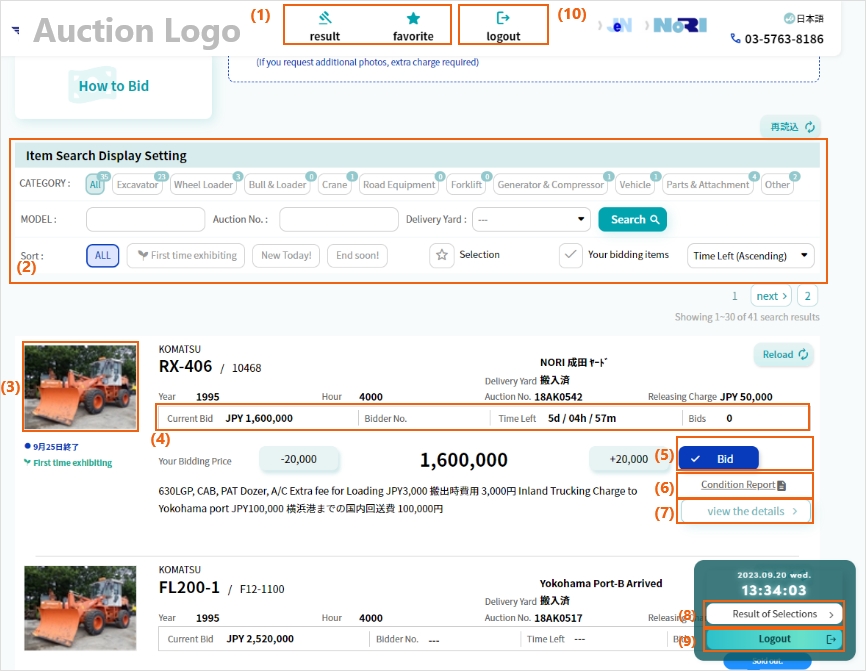
| (1)Search quickly (2)Item Search Display Setting |
See "Narrowing Down Target Machines” Page |
|---|---|
| (3)Equipment Photo (7)view the details |
"Click" and go to "Item Details & Bidding Page". Please "Click" if you want to see "Item detail & Bidding Page" |
| (4)Reload Button | Click to reload the information in the frame. |
| (5)Bidding Status | "You are currently the highest bidder" or "You are not the current highest bidder. Please bid again" message is displayed (See "How to Log-in & Bidding" page) |
| (6)Condition Report | Click to download the condition report. |
| (8)Result of Selections | After the auction ends, you can view the results of the machines that participated in the bidding (2 hours after the auction ends) |
| (9),(10) | Enter your "Login ID" & "Password" *Even if pressing "Enter Key" you havw Not Logged in YET. |
2. Detail Page
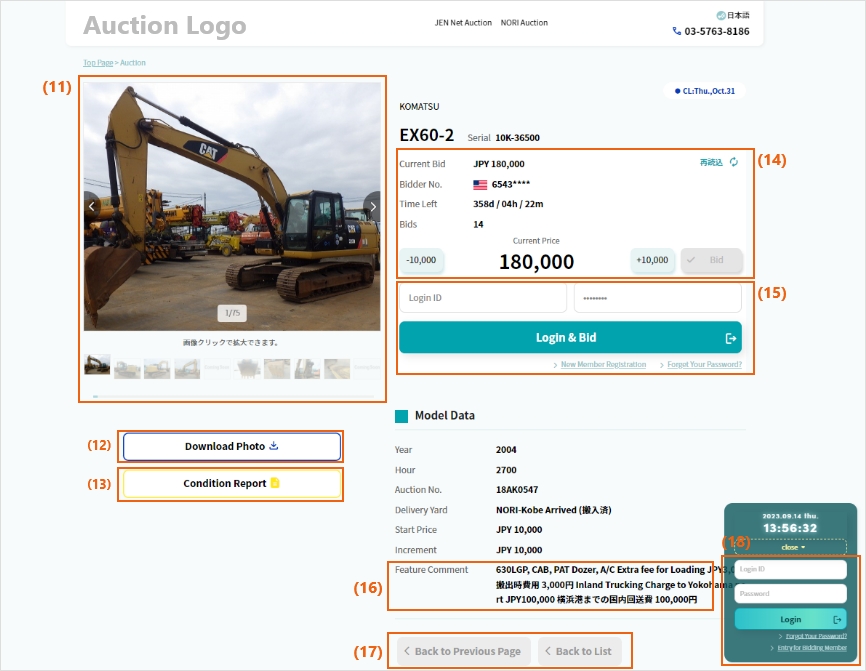
| (11)詳細画像 | Click on the image to enlarge it and check it. |
|---|---|
| (12)Download Photo | Download photos of necessary items to your PC before Auction Close. |
| (13)Condition Report | Please be sure to confirm the contents of the Report BEFORE bidding. |
| (14)Bidding by AUTOBID (Automatic Bidding System) | You can "Book" your maximum terget price by clicking "+" & "Bid" Button *Note: you cannot lower the price, once you have set it. |
| (15)Login & Bid | Enter your "Login ID" & "Password" *Even if pressing "Enter Key" you havw Not Logged in YET. |
| (16)Feature & Comments | Important and/or special condition of item, releasing charge, special work charge, etc. are mentioned Please confirm them BEFORE bidding. |
| (17)Button | Back to Previous : Click to return to the previous Page Back to List : Click to return to the Auction(All) List Page |
| (18)Login & Bid | Enter your "Login ID" & "Password" *Even if pressing "Enter Key" you havw Not Logged in YET. |
*Bid items and items registered in the Watch List can be viewed for 8 hours after the Auction Close.Other items become inaccessible at the Auction Close.
3. Bidding Page
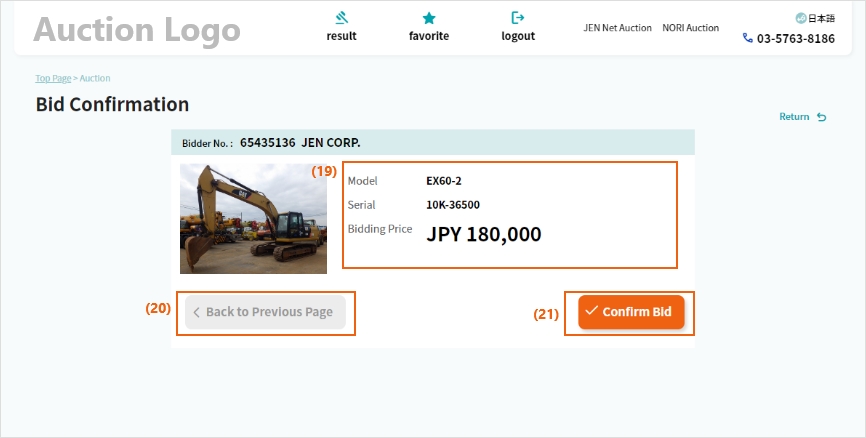
| (19)Bid model data | Please confirm that the Model and Serial Number of the item you bid on, your Bid Price and your ID are shown. |
|---|---|
| (20)'Back to Previous Page' Button | When you want to cancel the bidding, click "Back to Previous Page" Button and go back to Item Details and Bidding Page. |
| (21)'Confirm Bids' Button | When the information is correct, click 'Confirm Bids' Button. |
*Please note that Bidding is NOT COMPLETED UNLESS "Confirm Bid" Button is CLICKED.
4. Bidding Result Page
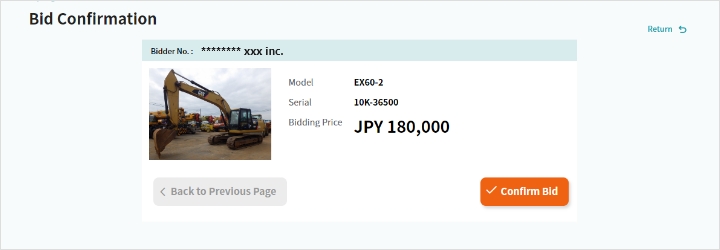
① When you're the highest bidder
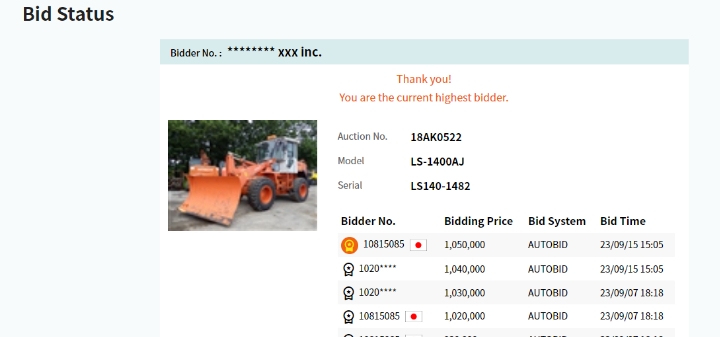
When you want to bid on another item, go back to the Items List Page by clicking "Back to Previus Page".
② When you're not the highest bidder
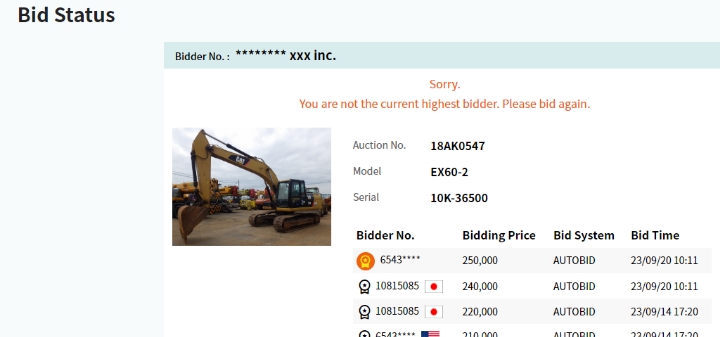
Click "Back to Item Details and Bidding" and please bid again.



